Step up your modifier-key game
Y’all know about using modifier keys when working with text, right? Using them can make working with camelCasedCode much more efficient.
On your Mac, look at the three keys by your spacebar. Left to right is Control (⌃), Option (⌥), and Command (⌘). In that order, using each modifier key increases the amount of text a keyboard command will act on. ⌃ corresponds to one “hump” of a camelCased symbol. ⌥ an entire symbol, ⌘ an entire line.
In short…
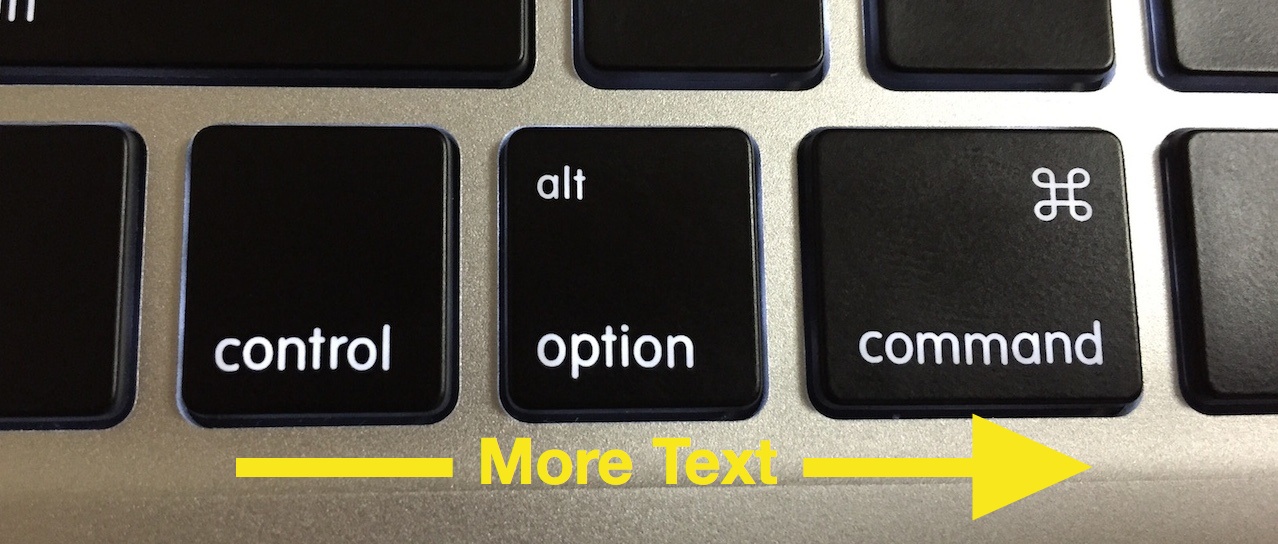
Combine that with Shift and the arrow keys and text selection becomes very precise. Here’s how it works…

It also useful when deleting. ⌃-Delete removes the last hump of a camelCased string. ⌥-Delete deletes an entire symbol.

Use modifier keys with the arrow keys for precise cursor movement. One caveat here is that ⌃→ and ⌃← conflict with the default “Move Between Spaces” shortcuts. Map those to something else if you want to use the (more useful IMO) cursor commands.
These don’t just work in text editors. Most standard text input areas in OS X support this, including Safari’s address bar and Spotlight. Learn it and force yourself to use it until it becomes second nature.
